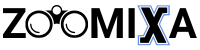Are you frustrated with sluggish upload speeds on your Spectrum internet connection? You’re not alone—many users experience slow upload rates, which can disrupt everything from video calls to file sharing.
While Spectrum generally offers reliable download speeds, upload performance often leaves much to be desired. So, why is Spectrums upload speed so slow, and what can you do about it?
Spectrum’s upload speed is often slow due to asymmetrical internet plans, network congestion during peak hours, outdated equipment, or interference from Wi-Fi signals, all of which can limit upload performance.
If you’re tired of waiting for files to upload or experiencing lag during live streams, keep reading to find out how to address the problem effectively.
Why Is Spectrums Upload Speed So Slow? Common Causes
Running into slow upload speeds with Spectrum can be frustrating, especially when trying to work, game, or stream smoothly. While Spectrum typically provides fast download speeds, upload performance often lags behind due to various factors. Let’s explore the most common causes behind slow upload speeds and how they impact your internet experience.
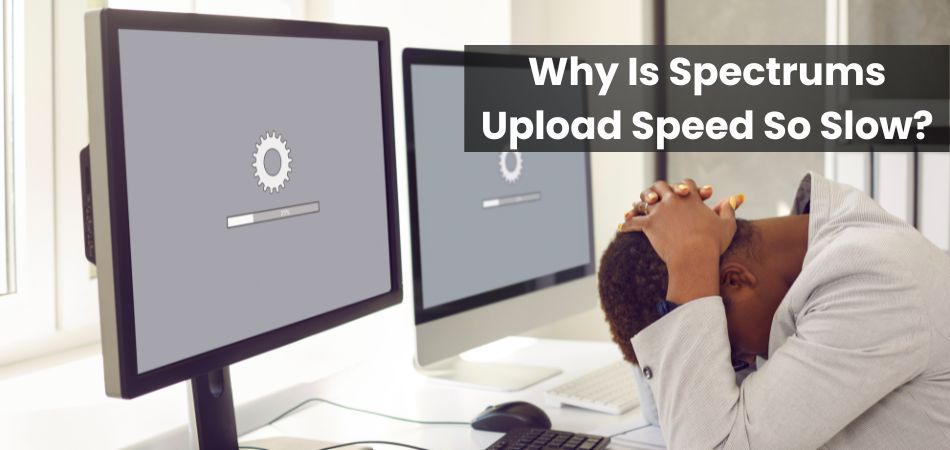
Network Congestion During Peak Hours
Spectrum’s network often becomes congested during peak usage hours when many users are online simultaneously. This high demand can strain the network, leading to slower upload speeds for everyone. Activities like streaming, video calls, and large file uploads become noticeably slower. Peak times usually occur in the evenings and on weekends.
Asymmetrical Internet Plans
Spectrum primarily offers asymmetrical internet plans, meaning download speeds are much faster than upload speeds. This design is intended to meet the average user’s needs, which typically involve more downloading than uploading. However, for users who stream, game, or upload large files, this imbalance can be a significant issue. The limited upload bandwidth leads to slower performance in these scenarios.
Outdated or Poor-Quality Equipment
Using old or low-quality modems and routers can bottleneck your internet connection. Spectrum’s services require equipment that can handle higher speeds, and outdated devices may not support faster upload rates. Even modem-router combos provided by Spectrum might need an upgrade over time. Replacing or upgrading your equipment can often solve slow upload issues.
Wi-Fi Interference and Signal Weakness
Wi-Fi signals are prone to interference from walls, other devices, and household appliances. A weak or unstable Wi-Fi signal can drastically reduce upload speeds, especially if you’re far from the router. Devices competing for bandwidth can also contribute to slower performance. Switching to a wired Ethernet connection can provide a more stable and faster upload experience.
Background Applications Using Bandwidth
Multiple apps running in the background, such as cloud backups or auto-updating software, can consume significant upload bandwidth. These hidden data transfers can slow down other tasks that rely on strong upload speeds. Identifying and limiting background processes can free up bandwidth. Regularly checking for and managing these applications can improve your overall internet performance.
ISP Throttling or Traffic Management
Internet Service Providers (ISPs) like Spectrum sometimes engage in throttling or traffic management to control network congestion. This can lead to intentionally reduced upload speeds during high-traffic periods. Certain activities, such as peer-to-peer file sharing or streaming, may be more affected than others. Reviewing Spectrum’s terms of service can clarify if throttling might be impacting your connection.
Service Outages or Network Maintenance
Spectrum may experience service outages or conduct maintenance that temporarily affects upload speeds. Scheduled maintenance or unexpected outages can disrupt the connection, causing slower internet performance. These issues are usually temporary but can be frustrating. Checking Spectrum’s service status or outage reports can help determine if this is the cause of your slow upload speeds.
How to Test and Measure Your Upload Speed Accurately?
Accurately testing your upload speed is essential to understanding your internet performance and identifying potential issues. Many factors can influence your results, so using the right tools and methods ensures more reliable data. Here’s how to properly check your upload speed and interpret the results for better network performance.
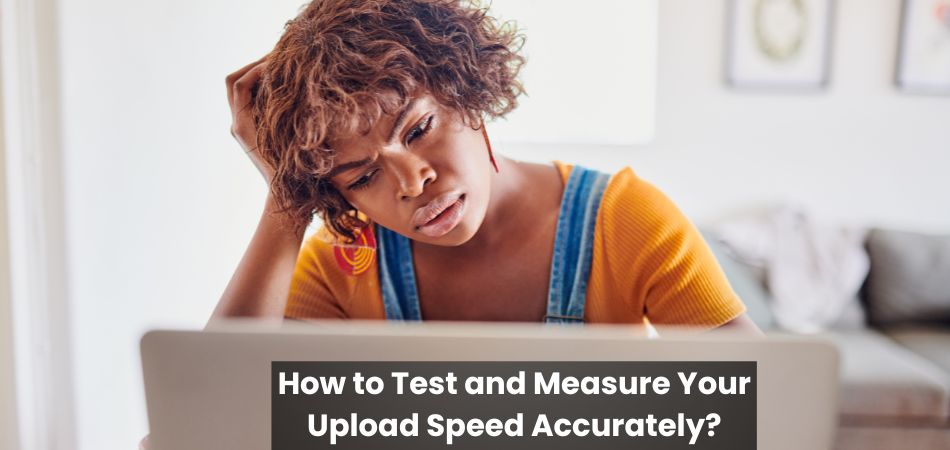
1. Use Reliable Speed Test Tools
Choose reputable speed test websites or apps like Fast.com, or Google’s speed test. These tools measure both upload and download speeds by connecting to nearby servers. Running multiple tests at different times of the day can provide a more accurate average speed.
2. Perform Tests Over a Wired Connection
For the most accurate results, connect your device directly to the modem or router using an Ethernet cable. Wired connections eliminate Wi-Fi interference and provide a more stable measurement of your upload speed. This method reflects your internet provider’s true performance without wireless disruptions.
3. Close Background Applications Before Testing
Ensure all unnecessary programs, apps, and browser tabs are closed before starting the test. Background applications can consume bandwidth, leading to inaccurate speed results. A clean testing environment ensures that your upload speed measurement reflects your actual internet performance.
4. Test with Different Devices and Browsers
Running speed tests on various devices (laptops, desktops, smartphones) and browsers can reveal inconsistencies. Sometimes, specific devices or browsers can affect speed results due to hardware limitations or software configurations. Comparing results across devices can help pinpoint if a particular device is causing slow uploads.
5. Check Upload Speed During Different Times of the Day
Internet speeds can fluctuate based on network congestion, so testing at various times provides a complete picture. Run tests during peak and off-peak hours to see how usage patterns impact your upload speed. This approach helps identify whether slow speeds are consistent or time-dependent.
Difference Between Upload and Download Speeds
Download speed measures how fast data is transferred from the internet to your device, while upload speed determines how quickly data is sent from your device to the internet. The balance between these two speeds directly impacts online activities like streaming, gaming, video calls, and file sharing.
| Feature | Download Speed | Upload Speed |
| Definition | Speed at which data is received from the internet. | Speed at which data is sent to the internet. |
| Typical Speed Range | Higher than upload speeds in most internet plans. | Usually lower than download speeds. |
| Primary Uses | Streaming videos, browsing, downloading files. | Video calls, file uploads, live streaming. |
| Impact on Performance | Affects how quickly content loads and streams. | Impacts how fast you can send data or share files. |
| Symmetry in Plans | Prioritized in asymmetrical internet plans. | Limited in asymmetrical plans; higher in symmetrical plans. |
| Affected by Congestion | Less affected due to larger allocated bandwidth. | More sensitive to congestion and bandwidth limits. |
| Optimization Methods | Use of content delivery networks (CDNs). | Upgrading equipment, reducing background usage. |
Tips to Troubleshoot Slow Upload Speeds on Spectrum
Slow upload speeds can disrupt important online activities like video calls, file sharing, and gaming. While some issues stem from Spectrum’s network, many problems can be resolved with a few simple adjustments. Here are effective troubleshooting tips to help improve your upload speeds.
- Restart Your Modem and Router: Power cycling your modem and router can clear temporary glitches affecting your connection. Unplug the devices for 30 seconds, then plug them back in to refresh the network.
- Update Your Router’s Firmware: Outdated firmware can cause performance issues, including slow upload speeds. Check your router’s settings for firmware updates and install the latest version.
- Scan for Malware or Viruses: Malware can consume bandwidth by running background processes without your knowledge. Run a full system scan using reliable antivirus software to eliminate potential threats.
- Limit the Number of Connected Devices: Too many devices sharing the same network can slow down your upload speed. Disconnect unnecessary devices to free up bandwidth for critical tasks.
- Adjust Quality of Service (QoS) Settings: Enable QoS settings on your router to prioritize upload-heavy activities like video calls or file sharing. This ensures important tasks receive more bandwidth.
- Switch DNS Servers: Sometimes, slow speeds result from inefficient DNS servers. Try using public DNS servers like Google DNS or Cloudflare for potentially faster performance.
- Replace Faulty Cables and Connections: Damaged or old Ethernet and coaxial cables can hinder upload speeds. Inspect and replace any worn-out cables to ensure a strong, stable connection.
Can Upgrading Your Internet Plan Improve Upload Speed?
Upgrading your internet plan can significantly improve your upload speed, especially if your current plan offers limited bandwidth. Internet service providers like Spectrum often have tiered plans with varying speed capabilities. Higher-tier plans typically allocate more bandwidth for both download and upload speeds, allowing for faster data transfer.

This can be especially beneficial for users who regularly engage in activities like video conferencing, online gaming, or large file uploads. However, carefully review the specifics of the upgraded plan. Not all higher-tier plans drastically improve upload speeds, as many are still designed with download-heavy usage in mind. Checking the advertised upload speeds and comparing them across different plans ensures you’re making a worthwhile investment.
Besides, bundled services or promotional plans might offer faster speeds without a significant price increase. Before upgrading, consider how much upload speed you truly need for your online activities. If your tasks demand high upload capacity, investing in a premium or business-tier plan might offer better performance and long-term value.
When Should You Contact Spectrum Support About Slow Upload Speeds?
Knowing when to contact Spectrum support about slow upload speeds is essential to resolving persistent connectivity issues. If you’ve tried basic troubleshooting methods—like restarting your modem and router or testing your connection on multiple devices—and the problem persists, it may be time to reach out. Consistently slow upload speeds that significantly fall below your plan’s advertised rates indicate a potential issue that Spectrum can address.
Frequent service disruptions or unexplained drops in upload performance during non-peak hours are also signs that professional support is needed. These issues could stem from network faults, service outages, or problems specific to your connection that only Spectrum can resolve. Monitoring your internet performance over several days can help identify if the problem is ongoing or isolated.
Additionally, if you notice physical damage to your cables or connection points, or receive error messages on your modem or router, contacting Spectrum support is crucial. Their technical team can run diagnostics remotely or dispatch a technician to inspect and fix the issue.
Frequently Asked Questions About Slow Upload Speeds on Spectrum
Slow upload speeds can raise numerous questions about internet performance and possible solutions. Knowing common concerns can help you pinpoint issues and improve your connection. Here are some FAQs about Spectrum’s upload speeds, along with concise answers to guide you.
1. Why Are My Upload Speeds Slower Than My Download Speeds?
Most internet providers, including Spectrum, design their plans with asymmetrical speeds, prioritizing downloads over uploads. This setup caters to typical user activities like streaming and browsing, which rely more on downloads. However, upload-intensive tasks like video calls may suffer as a result.
2. Do Spectrum Data Caps Affect Upload Speeds?
Spectrum does not enforce data caps, so your upload speeds should not slow down due to data limits. However, excessive usage during peak hours may contribute to network congestion. This is often mistaken for throttling but is a common issue in shared networks.
3. Can Weather Impact My Spectrum Upload Speeds?
Yes, severe weather conditions can affect upload speeds, especially if your area uses above-ground infrastructure. Storms, heavy rain, or snow can damage cables or cause temporary outages. If weather-related issues persist, Spectrum may need to address physical infrastructure repairs.
4. Are Upload Speeds Affected by the Distance From the Router?
Yes, upload speeds can decrease if your device is far from the router, particularly when using Wi-Fi. Physical obstructions like walls and electronic interference further weaken the signal. Switching to a wired Ethernet connection can help mitigate this issue.
5. Is It Worth Switching Isps for Better Upload Speeds?
Switching ISPs may be worth considering if your upload needs are not met by Spectrum’s offerings. Research providers that offer symmetrical plans or higher upload speeds in your area. Ensure the new ISP provides consistent and reliable service before making the switch.
Final Words
Slow upload speeds can be incredibly frustrating, especially when they interfere with important online activities like video calls, gaming, and file sharing. Knowing the causes and exploring effective solutions is key to improving your internet experience. While some issues can be resolved with simple troubleshooting, others may require professional support or an upgraded plan.
If you’ve been wondering why is Spectrum’s upload speed so slow, identify the root cause and take appropriate action. By following the tips and solutions outlined in this guide, you can optimize your connection and enjoy a smoother, faster online experience.